Categories
//[Visual Studio] How To Change Windows Form Icon
[Visual Studio] How To Change Windows Form Icon
Many of us do some fancy applications using Visual Studio and usually what we get is the windows default icon, so here down an illustration for how to change the icon.
First step open the project solution then in the top with the tabs open Project > project_name Properties -last option-.
Second Step You will find this window appear for you, find below Resources group container Icon field, click on the button beside to browse.
Third Step Windows browser will appear, choose a proper Icon file with .ico extension; it is preferable if you are using large icons to find 256×256 pixel icon.
Lastly Then click Open and save your Designer file and the solution files.
Another way I found in Stackflow forums is as below:
Open the file directory for the project and go to project.CSPROJ file.
Right now we will add the ApplicationIcon attribute to the project, it is optional to open it by Visual Studio or any text editor like Notepad or Notepad++.
add this line below within the body and specify the path of the icon then save the file.
<ApplicationIcon>..PathToApplication.ico</ApplicationIcon>Upon release or Build the project, you can find the application with the icon out there.
Additional tutorials will be added in the future.
- 1,549 views
- 0 Comment
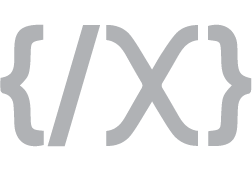
![[Visual Studio] How To Change Windows Form Icon](https://xernel.me/wp-content/uploads/2014/03/s1.png)






Recent Comments